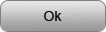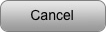Check List for Talent Users
![]()
Make sure you're ready...
![]()
We have included some tips and important information for talent users below.
Please read the following points to make sure your profile is the best it can be and that you're all set to start using CHILDSTAR...
BASIC DETAILS: Please make sure you have created your profile and entered the basic details to ensure your profile will be returned in search results. You should include as much information as possible. It is important to enter your date of birth as casting users will often search by actual age. You should also have a short and accurate playing age range as results will be ranked according to the accuracy of your playing age range. |
|
CONTACT: Make sure you have added your contact details or your agent's contact details and that they are appearing on your page. To do this, click 'Edit Profile' and then click the 'Contact' tab. You must choose from one of the following options before entering your details: • Agency Represented: Agency represented artists and students of registered drama schools can simply select their agency/school from the drop-down menu. Alternatively, if you registered using an agency code, your contact details will already be set. • Independently Represented: This option allows users to enter their own contact details which will be displayed on their profile to registered casting users. • Independent / Seeking Representation: This option allows users to enter their own contact details which will be displayed to both casting users and agency users recruiting new clients. |
|
BIOGRAPHY: We strongly recommend that members include a short biography on their page. Your biography should be written in the THIRD person and may include any experience, hobbies and interests that you have in order to give casting users a brief overview of who are. It should be concise with the most relevant details first (as you don't them to get bored and stop reading). If you attend classes or if you have taken part in school plays, concerts, shows, anything at all that you feel may be relevant, you should make sure to mention this in your biography. To add your biography, click the Biography tab under 'Edit Profile'. |
|
PHOTOGRAPHS: Make sure you have added at least 1 photograph to your profile and that your main photograph conforms to our Photographic Requirements. Your main photograph must be a CLOSE-UP shot of your face and PORTRAIT (upright) - this is extremely important! If your main photograph does not conform to these basic requirements, it may result in your listing being hidden until the photograph has been replaced or modified. Please click here to read our photographic guidelines and adjust your image if necessary to ensure you get the most from your Child Star membership. If the photograph you are using is the wrong shape or taken too far away, you may use our online image resizer to adjust it. Having a good quality, corrected framed main photograph will greatly increase your chances of being noticed by casting personnel. To add photographs, click the 'Photo' tab under 'Edit Profile'. |
|
CREDITS: If you have any credits, you may add them on your profile by clicking the 'Credits' tab under 'Edit Profile'. |
|
VIDEO: You may embed video from YouTube or Vimeo to your page by clicking the 'Video' tab under 'Edit Profile'. NB: DO NOT use short-code urls which re-direct as these will not work. Please copy-and-paste the full url from the address bar of the page when the video is playing. |
|
AUDIO: If you happen to have a voice reel, you can upload it by clicking the 'Audio' tab under 'Edit Profile'. |
|
LINKS: Add an relevant links to external websites by clicking the 'Links' tab under 'Edit Profile' |
|
FILES: Gold Members are also able to add files such as Word Documents, PDFs, etc to their file repository by clicking the 'Files' tab under 'Edit Profile'. |
Messaging
KEEP EMAIL NOTIFICATION 'ON': Make sure you have 'Email Notification' turned ON in 'Messages' if you wish to be notified by email when you receive a message or casting invite. |
|
ADD OUR EMAIL ADDRESSES TO ENSURE DELIVERY: Please add the following addresses to your email contacts to ensure you receive notifications from the website: notification@childstar.ie info@childstar.ie IMPORTANT MESSAGE FOR OUTLOOK ACCOUNT HOLDERS: |
|
CHECK YOUR EMAIL REGULARLY: Check your Email Regularly and make sure messages are not going to your SPAM folder. You must then log in to your account in order to respond to the sender of messages and casting invites. Do NOT reply to the email as responses will not reach the sender if you do this. You must always respond to casting invites within a certain time period. Otherwise the invite will expire and you will no longer be able to respond. You must log in to your account and click 'Confirm', 'Decline' or 'Request a New Time' from the bottom of the casting invite. You should always give as much notice as possible if you are unable to attend a casting. There is often very short notice given for castings so it is very important that you check your email account regularly. |
Privacy
YOUR PRIVACY SETTINGS: You can edit your privacy settings by clicking 'Membership' when you are logged in. Your profile can only be viewed by registered casting and verified agent users with a recruitment account. However, you also have full control over where your basic listing and thumbnail photograph is displayed. We recommend making your basic listing visible to all users, but you can also choose to hide this at any time or make it visible to registered users only. |
|
YOUR DISPLAY NAME You can choose what name is displayed with your listing and on your profile. If your basic listing is visible to all users, you may wish to keep your surname private or use an alias. |
|
GRANTING & BLOCKING ACCESS TO NON REGISTERED USERS While your profile will only be accessible to verified users from the search results, you may also grant access to anyone you choose by giving them your Viewing PIN. If you wish to block access to these users at any stage, you may do so by clicking Edit Profile and scrolling to the bottom of the page where you can generate a new PIN. |
Support
GET INSTANT HELP & ADVICE You may search our knowledge base for instant help and advice by clicking 'Support' when you are logged in. |
|
CONTACTING SUPPORT You can also submit a support form if your issue is not here. Or simply send an email to: support@childstar.ie |
|
ACCESSING YOUR ACCOUNT: If you have forgotten your username or password, you can reset it at any time by clicking 'forgot password' on the Sign In page. Simply enter your email and we'll send you your username with a password reset link. |
Already a Member
• • • • • • • • • • • • • • • • • • • • • •